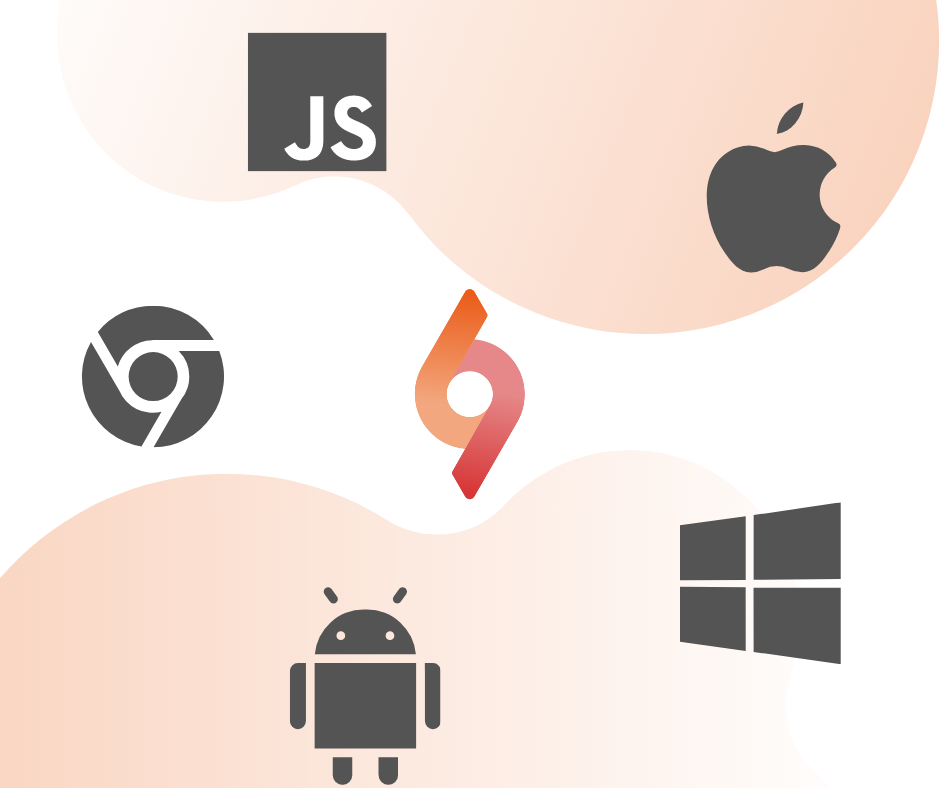Eyedid SDK
Simple, Easy, Multi-Platform, Eyetracking SDK.
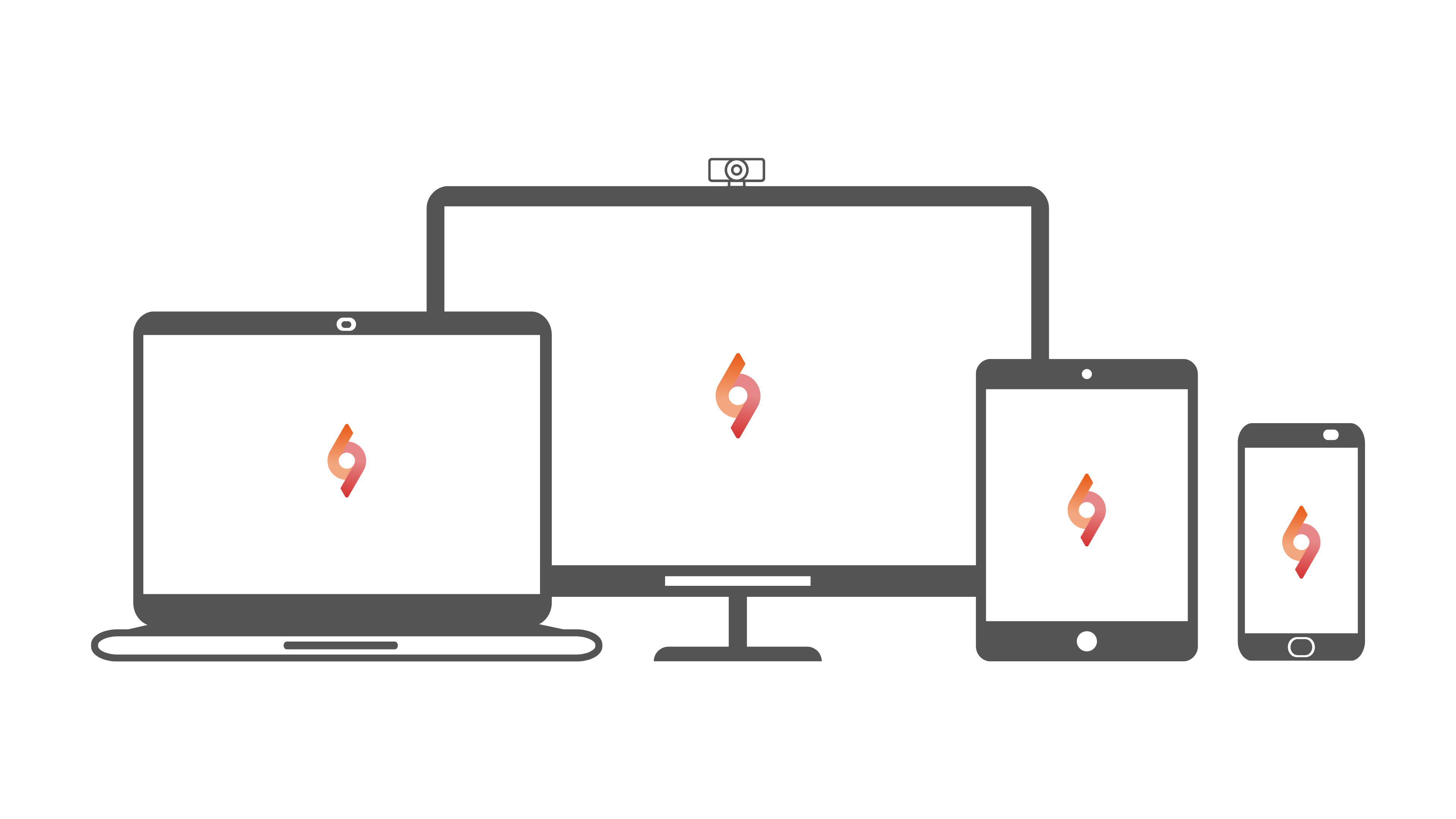
Simple
Eyedid SDK doesn't require hardware.
Just download Eyedid SDK anywhere in the world.
Just download Eyedid SDK anywhere in the world.
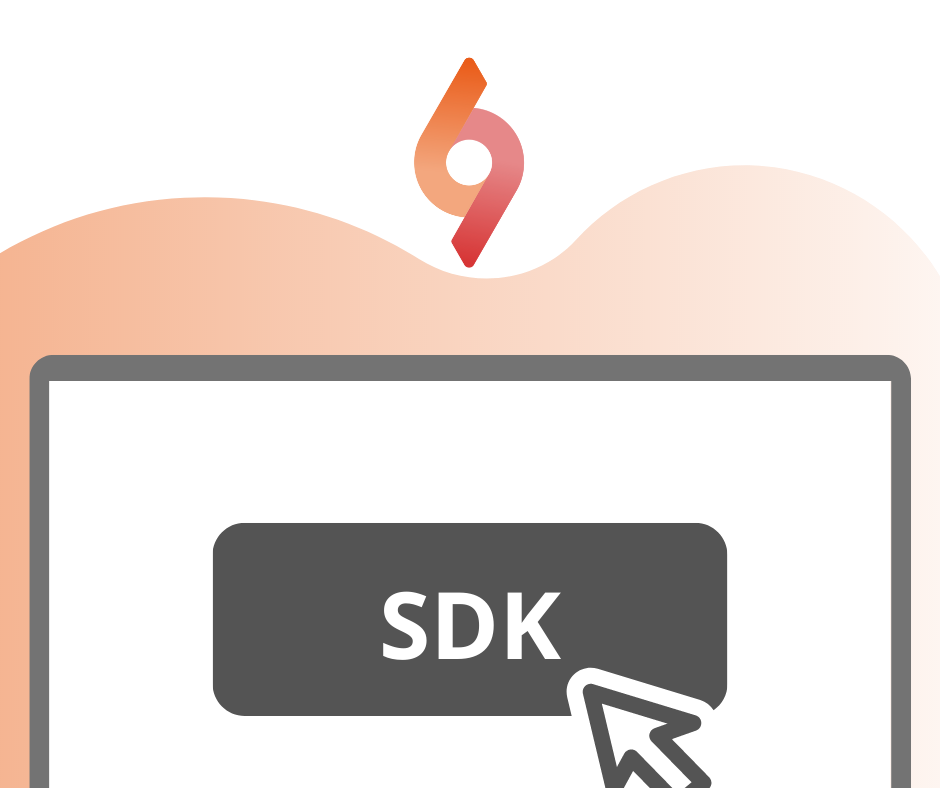
Easy
Eyedid SDK offers quick calibration for easy and smooth eye tracking experience
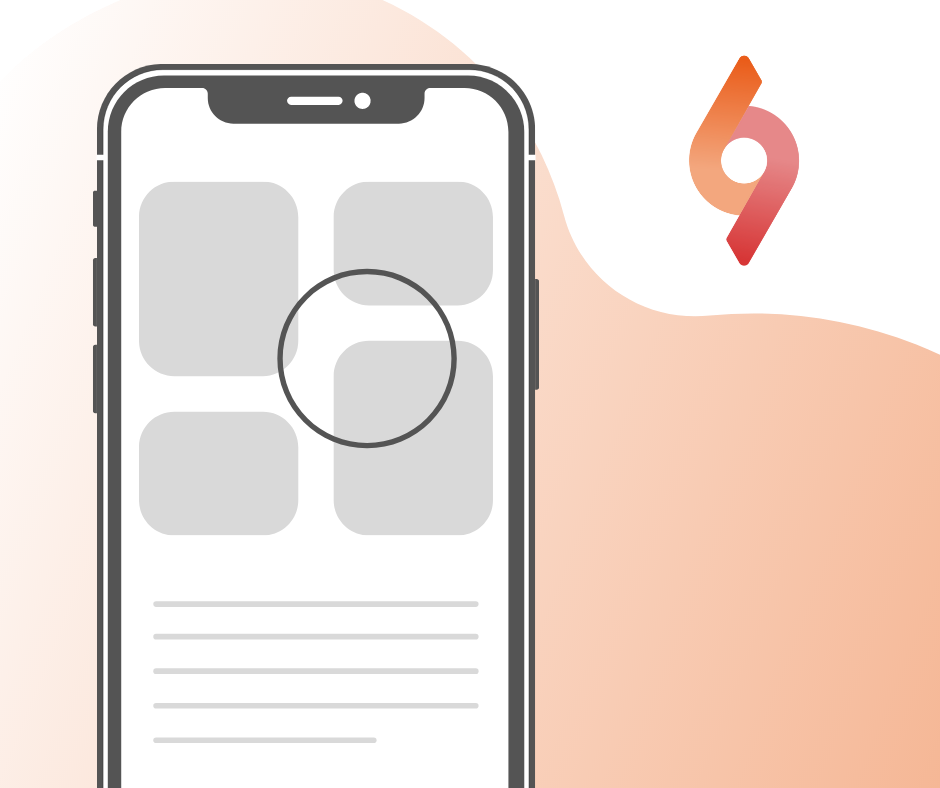
Multi-Platform
Eyedid SDK supports multi-developing platforms for mobile and desktop environment.